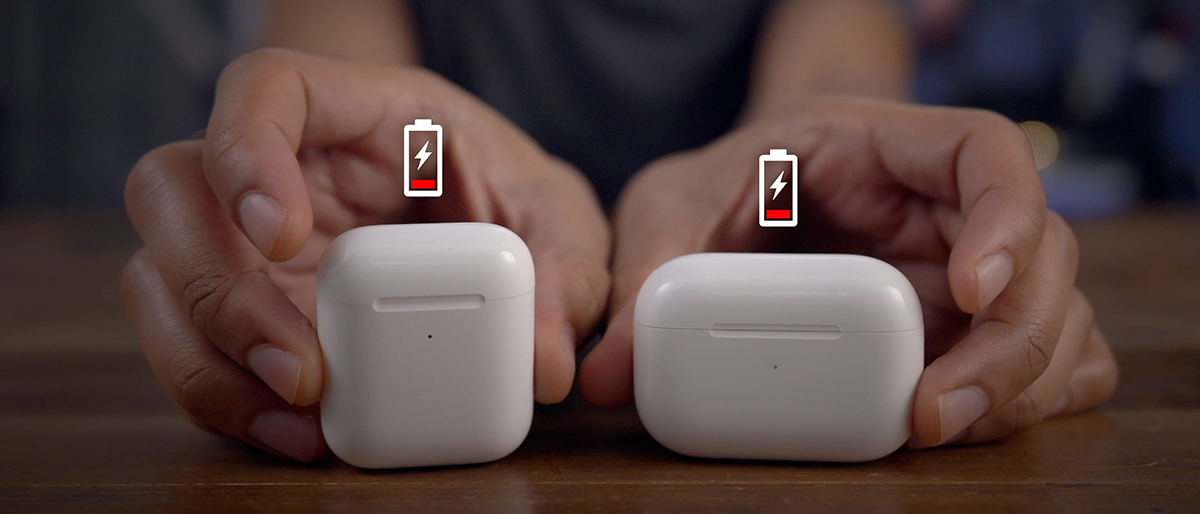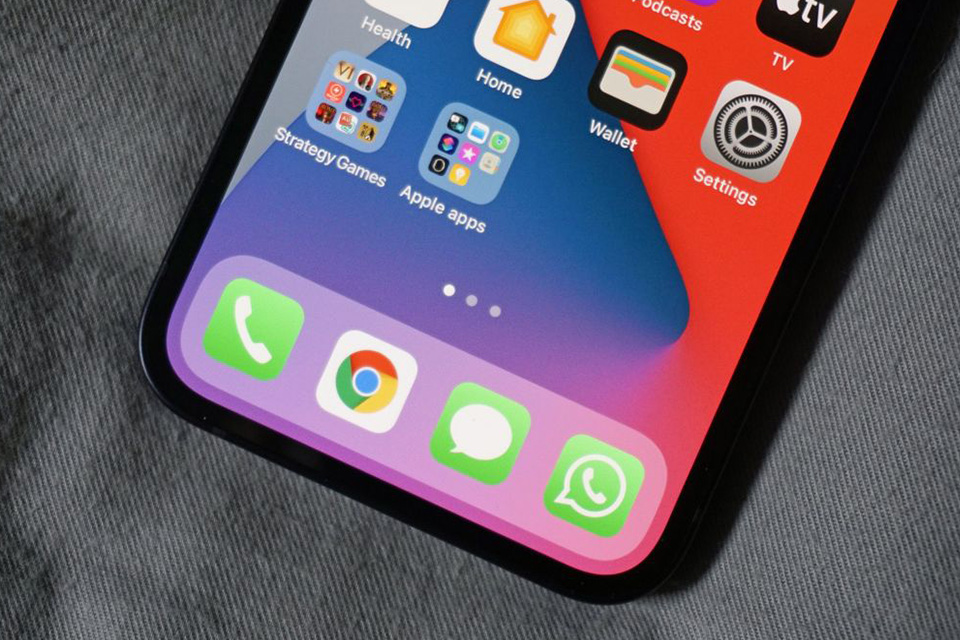Whether you might be struggling with loading several web pages or waiting for an important message to send, unresponsive signal issues can be quite frustrating. After all, while paying for a data plan you expect outstanding connectivity at all times. But the good news is that this issue can be temporary. But if your internet speed, unfortunately, experiences any technical difficulties with trying to receive a signal. Down below we have a few simple tips & tricks that should do just the trick for you.
1. Restart Your Mobile Device
The first common step which is known to be taken is refreshing the system of the device by powering it off. Try powering it off & then restarting your device to see if it will improve the data speed on your phone. It is important to know that restarting your device depends on the model of the phone itself. All you will need to do is press and hold your power button or power and volume down button on your Smartphone until the onscreen appears on your phone.
- A more simplified and easier way to power off your device is to hold down on the power button until the “power off” button appears on your screen.
2. Switch Airplane Mode Off & On
Toggling the “Airplane mode” off and then back on again, is a tried and proven to be a true method for getting your cellular data working back to normal. Once you turn on Airplane mode, make sure that you give your phone about a few minutes before turning it back off once again. This will ensure your phone is given enough time to disconnect from any Wi-Fi and cellular connections fully. You should give a good 2 to 3 minutes of time for your Airplane mode to stay on, before toggling it off and connecting your internet or data back on once again.
3. How much data have you used?
Any unimportant background apps are known to consume a lot of internet connection speed. If you would like to manage this on your iPhone. Go to Settings > Cellular. On Android, you can check this by going to your Settings > Network & Internet > Mobile network > App data usage.
If you do not have unlimited data for your phone plan, you may also need to check if you have your “low data” or “data saver settings” turned on. While you are in Settings, go to “Network Settings”, and try to disable this feature to see if it will increase the signal strength for your phone.
- For iPhone. The “Low Data Mode” can be found in Settings > Celluar > Cellular Data Options.
- For Android. Go to Settings > Connections > Data Usage > Data Saver
4. Check With Your Carrier
If you do not experience any Wi-Fi connection problems, but your data has a poor signal. Your phone carrier can be the one to blame at the moment. Even if it can be a reliable company provider for mobile data, outages can suddenly happen at any moment. But before you decide to call in, you can check to see if there are any other users of the same company experiencing this issue. You can use the website Downdetector to see if there are any widespread issues.
5. Remove SIM Card
If the previous troubleshooting methods we have shown do not solve your issue, it is time to take a more involved approach. Start off by using a SIM card tool or paperclip that is unfolded, remove the SIM card. Make sure to not damage your card, and then place it gently back into your phone after you wait for a couple of minutes.
*Bonus Step:
Apple recommends to reset your phone’s network settings. Take note that this will mean you will lose any of your recently saved Wi-Fi networks, carrier settings, and VPN connections which makes this step a bit of a last resort for the problem itself. If you would like to give it a try, you will need to navigate your way to your Settings > General > Reset > Reset Network Settings.
If you still experience slow mobile data issues, it’s likely time to seek out a professional. Our local Hi-Tech Accessories experienced phone technicians can try and help determine the cause of your problem in no time. Get in touch with us today!
Call Now:
(301) 423-2900
Email Us:
hitech3817@gmail.com