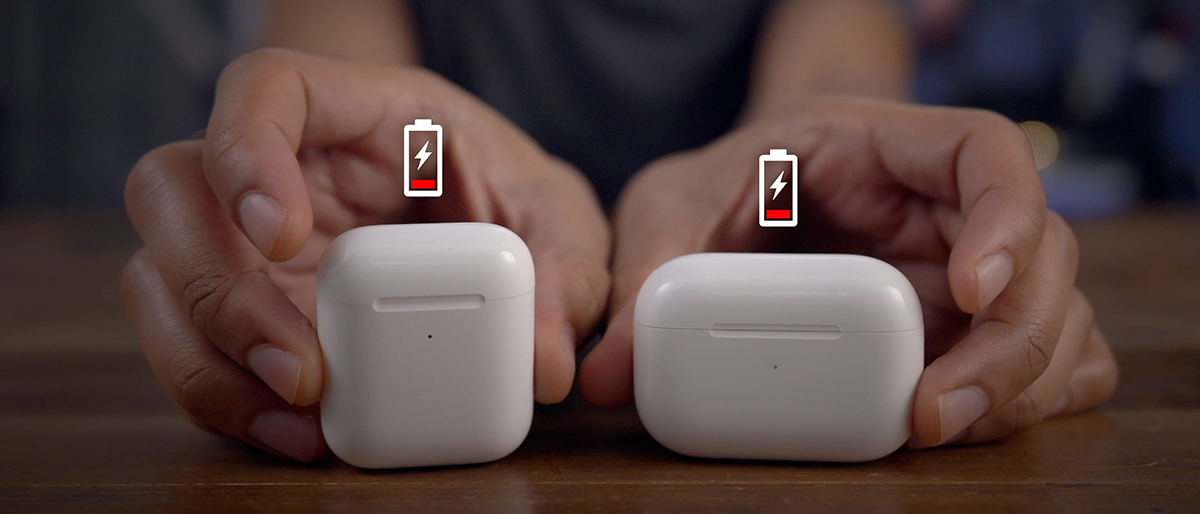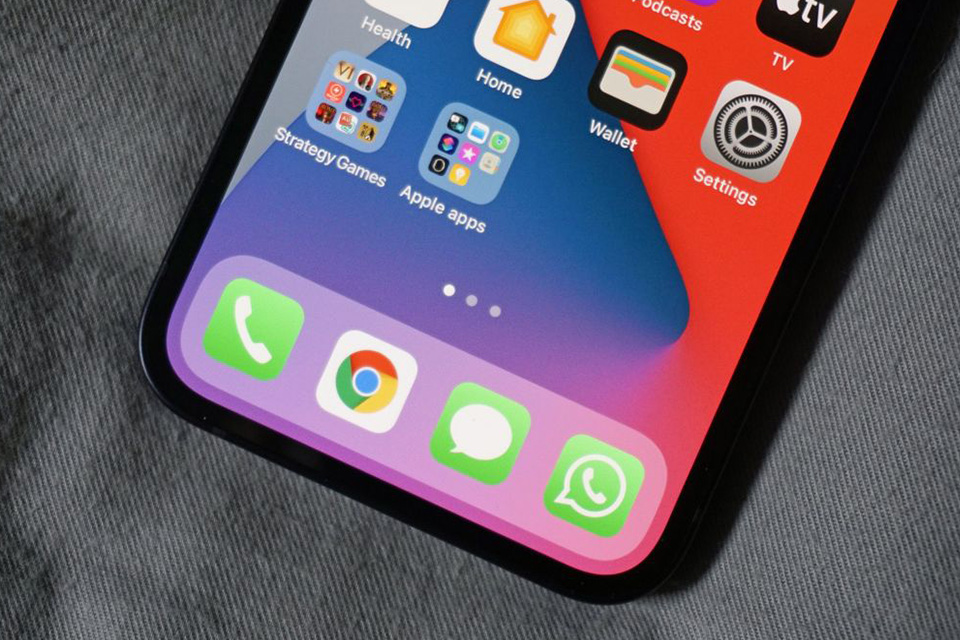Setting up the alarm is known to be the easiest job to do on an iPhone. But what if your alarm volume is too low, which may cause you to miss it or sometimes too loud that it may scare the crap out of you while trying to set timers for breaks in between your studies. Many iPhone users face the same issue of their alarm sound being extremely high or low. Are you one of these people? The solutions we will mention in this post should help with fixing your alarm volume that might be either too low or loud for your iPhone.
Before we take any steps further into this subject, it is very important to get some simple things out of the way. “Do not disturb mode” (DND), and the Ring/Silent physical switch on your mobile device will not affect the alarm volume sound. Your alarm will still ring at its set volume while having both of these settings on.
1. CHECK YOUR ALARM VOLUME
The alarm volume cannot be changed, with the volume buttons on the side of your phone. Unless the “Change with Buttons” feature is turned on in Sound settings. So if you would like to change the alarm volume, you can enable this setting. You can also set the alarm volume from the volume slider in your Sound settings as well.
To do this, open Settings > Sounds & haptics. Use the slider, which is shown under Ringer, and alerts to adjust the volume. If you would like to change the way you adjust the phone volume in the future, by being able to use the volume buttons on your iPhone. Enable the toggle switch for “Change with Buttons”.
2. IS YOUR “ALARM TONE” GETTING THE JOB DONE?
It could also be that the alarm tone which you have set is actually too quiet or loud. Try to change the alarm tone and check if you notice any difference in sound.
To change the alarm tone on iPhone, follow these simple and easy steps:
Step 1: Open the Clock app on your iPhone and go to the Alarm tab.
Step 2: Tap on the “Edit” option at the top-left corner. Tap on the alarm you want to edit/fix.
Step 3: Now tap on Sound and choose a different notification tone of your choice on the next screen you are shown. And hit the Save button at the top to save the changes you have just made.
3. RESTART YOUR IPHONE
First, begin the “troubleshooting” process by restarting your device. A temporary and minor glitch could be causing the phone’s alarm volume issues and a reboot should do just the trick.
4. CHECK SLEEP MODE ALARM
If you use the Sleep/Wake up feature on your iPhone (better known as Bedtime), it comes equipped with an alarm volume of its own. You will also need to check if the set alarm volume is according to your desires & requirements.
Follow these steps:
Step 1: Open your Clock app and go to the Alarm tab
Step 2: Tap on Change next to the time present under Sleep/Wake up
Step 3: Now scroll down, and you will find a volume slider under the Alarm options provided. Simply use it to change the alarm volume. Once you are done, tap the “Done” button.
*TIP: You can also change alarm volume for Sleep mode from the Health app > Your schedule. Tap on “Edit” next to your schedule. Then adjust the volume to what fits you
5. TURN OFF THE ATTENTION AWARE FEATURE
Numerous iPhone users pointed out that turning off the “Attention aware” feature has fixed the alarm volume too high or low problem.
*NOTE: This setting is only available on devices running iPhone X or later. To turn this off, go to Settings > Face ID & Attention. Turn off the toggle for “Attention Aware” Features.
6. DISABLE OTHER ALARM APPS
Do you use any other alarm apps on your iPhone? Try uninstalling them to see if they were messing up the alarm volume on your phone.
7. DELETE ALARM
If the volume for your Alarm issue is only happening with a specific alarm you have set, try deleting & recreating the alarm from scratch. Delete the existing alarm and set it up again.
*Bonus Tip:
- You can also try deleting the “Clock” App & then re-installing it once again. But it is important to know that deleting the app itself, will leave you at risk of losing all saved timers and settings that have been previously set up for the app
8. UPDATE YOUR PHONE TO THE NEWEST SOFTWARE
There could be a small and minor bug in the “software update” installed on your iPhone that could be messing with your alarm volume. To fix this, you will need to update your iPhone right away. To do that, go to your Settings > General > Software update. If a new update is available, your iPhone will notify you. Install it. Once the update is complete, you now then recreate the alarm
9. RESET SETTINGS
If your alarm volume continues to sound at an abnormal level, reset all settings on your phone. This is not a manual task, a single setting is available for that & will get the job done
Go to your Settings > General > Reset > Reset all settings. By doing so, it will revert all the customized settings to their original values. Find out in detail
*Bonus Step:
The above solutions should fix your problem. But however, if that does not happen, check if you have any connected Bluetooth devices. If a Bluetooth device (headphone or speakers) is connected to your mobile device, the alarm will most likely play through your iPhone as well as the connected device. However, that might not happen. So turn off your “Bluetooth” from Settings > Bluetooth and see if the alarm volume on your iPhone returns to normal
*( Here at Hi Tech Accessories & Phone Repair we qualified in speaker/sound repair and many other repairs as well.)
Call Now:
(301) 423-2912
Email Us:
hitech3817@gmail.com