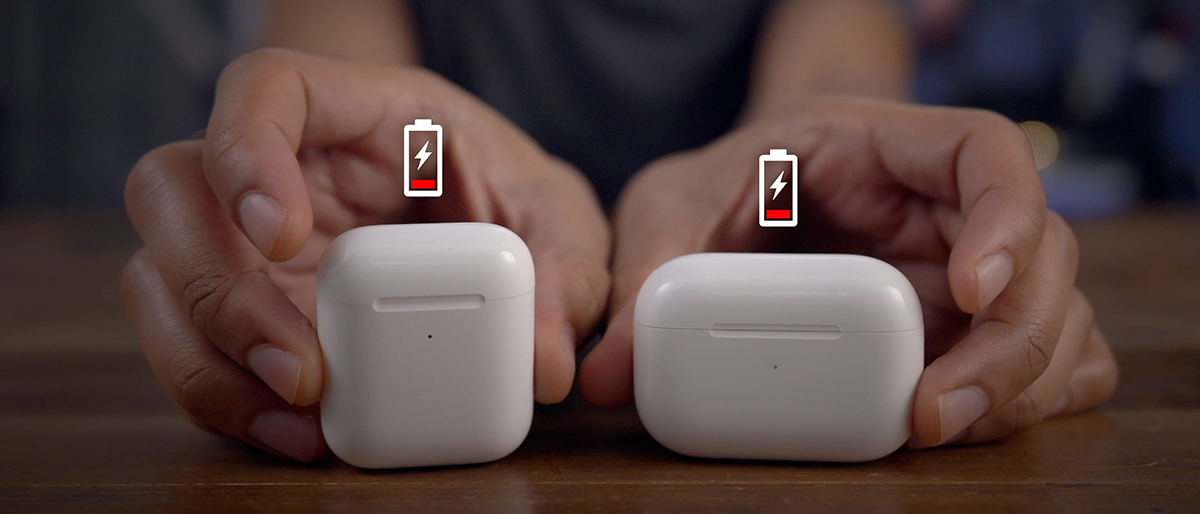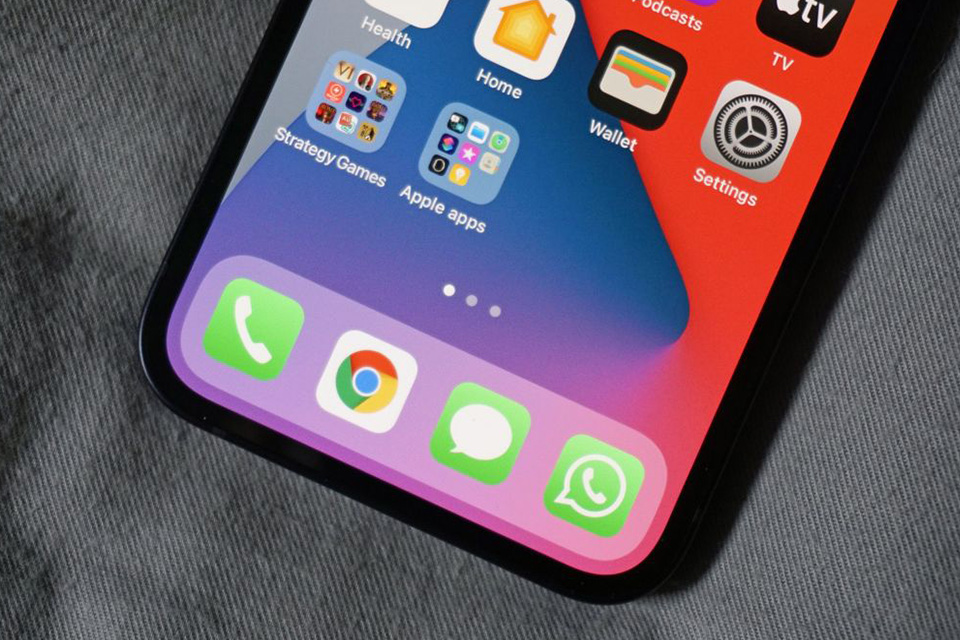Slow Device?
Is a slow device or buffering, stopping you from watching your favorite Netflix show? Everyone has experienced this at least once while watching from a mobile device. This is the most common mobile phone issue, which could happen more often with old phones. However, still newer mobile devices can still present the same problem as any old phone. Whenever your Random-Access Memory (RAM) is full of apps and files that you do not use, your phone will often tend to respond slowly throughout certain time periods of using it.
Solution: Clean out your cell phone data or info by closing/deleting all extra tabs and open screens (Apps), files and clear the cache data. If you have recently installed an app on your phone is while it is not working well, then you should uninstall it and see if your mobile phone runs faster without it. If this trick does not work as planned, you can also try saving any important information on your Google Drive, Dropbox, or just on your computer. Then, you can restore your cell phone to factory data.
Shortage Of Battery Life
Another common problem which is a big disadvantage to everyone is when your phone never has enough battery or any battery at all while you don’t use it most of the time. There are several different factors that can affect your battery life and you should take them into account before losing your battery on your next family trip or while on a business call.
Solution: First, you should try to dim your screen brightness and turn off the GPS, Wi-Fi, and Bluetooth if they aren’t being used for anything while you are on your phone. You can also enable Battery Saving Mode and see if your battery lasts longer. you can also check your Battery Usage in phone Settings and see which apps are using more battery. Then you can close or disable the ones that are draining more battery if you don’t usually use them as much.
Insufficient Storage
Maybe you are known to be the kind of person that saves too many photos, songs, documents, and some other files and although you don’t need them anymore, still do not delete them. Sometimes those files are so old that you forget you have them still stored in your cell phone. Any unnecessary apps will occupy important storage space that can be used for many other important matters.
Solution: This third common mobile problem could be related to the first we already mentioned before. When you tend to have an overfilled storage space, your cell phone tends to respond slower than it should when you first purchased it. A couple of possible solutions for this problem are the same: try to delete those files and any apps that you do not use anymore, you can also delete old calls and text messages and clean out the cache data. Try to transfer those files you would like to keep with you on an online cloud or buy a microSD card and USB to save any valued information in a safe place with more compatible software to store large amounts of data.
Overheated Phone
One well-known problem can be related to the battery. Overheating is sometimes related to problems with your phone battery. Which can also be related to your charger and with the place you normally have your phone. If you are experiencing this, you should solve it as soon as possible because your battery and your phone screen can be seriously damaged as an outcome.
Solutions: You should try the previous possible solutions first to see if this problem is directly related to your battery issue. If your device keeps overheating, try to carry your phone in a fresh place and keep it away from the sun’s heat and rays. You can also give your phone some minutes to “refresh” before you start using it again.
App’s Crashing/Freezing
This problem happens a lot and, although it is a very aggravating thing to deal with, it is not very difficult to solve. Although it should not be a common thing to happen, the truth is that apps sometimes present this issue and can be related to bugs on the app, or maybe your operating system isn’t the best or the newest for those apps you have. There are apps that are constantly adding new options and improving some details for better performance, but sometimes your phone just cannot support some of the latest versions and the app starts crashing all the time while using it.
The Solution: The first thing you should try is to do is restarting your cell phone and try to start using the app again. You can also go to the App Manager and stop the app, sometimes cleaning the cache data will also work. If it continues to do the same thing, try uninstalling the app and re-install it. As mentioned before, sometimes an app can have a lot of bugs that cause this problem.
Un-Downloadable App
Users tend to always complain a lot about this issue that can be solved with just a few simple steps. This mainly happens due to corrupt cache and it is easy to solve it.
Solution: Try cleaning all the apps cache and you can also clean the history of Google Play and Google Play Services even for iPhone. Remember to restart your cell phone after doing that and try again to download the app you want.
Frozen Screen
This tends to happen a lot, especially in old phones or any devices with full storage space. What people usually do is to restart their phones or turn them OFF and ON. When this trick does not work, we will normally remove the phone battery, and everything goes back to normal. However, some modern phones do not have this option because their batteries cannot be removed. No worries, we will tell you what to do and how to do it.
Solution: Depending on the phone you have, here are several steps you can use to restart it:
- Apple (iOS14 or higher)
- Click Volume Up once
- Click Volume Down once
- Hold the Power key for 15 seconds.
- Apple (iOS7 or lower)
- Press the Power key + Volume Down key at the same time for 10 seconds or until the Apple Logo appears.
- Samsung
- Press the Power key + Volume Down key at the same time for 15 seconds or until the Samsung Logo appears.
- Sony
- Press the Power key + Volume Up at the same time for 10 seconds
- When the phone vibrates, press the power key like normal to turn ON the mobile phone.
- Nokia/HMD
- Press the Power key + Volume Up at the same time for 15 seconds or until the Android logo appears.