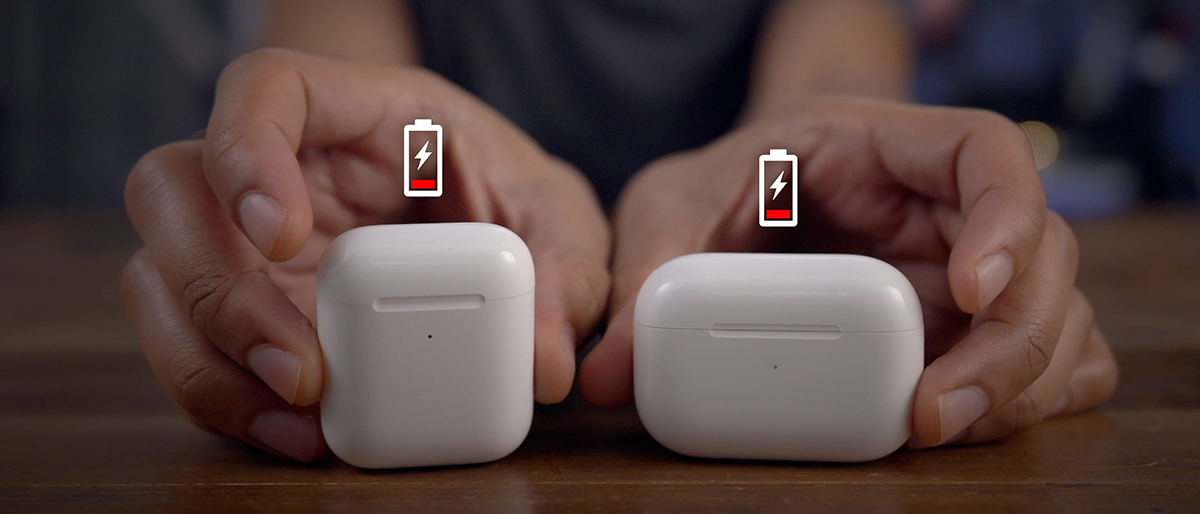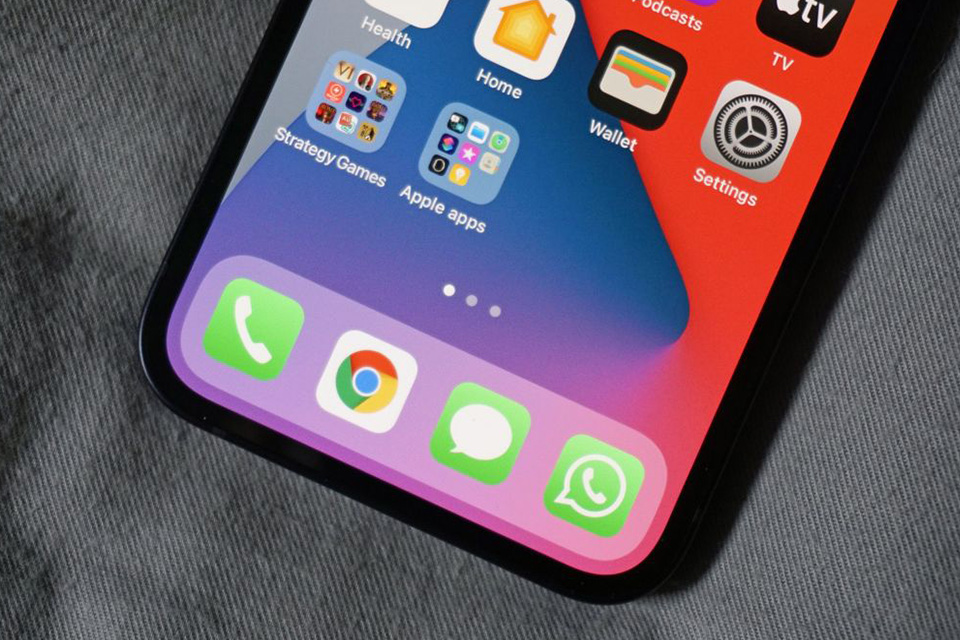Here in this article, we will cover nine simple ways you can solve and fix your AirPods volume troubles.
How to Fix Low Volume on AirPods
1. Turn up the volume on your iPhone. There isn’t any volume control on the AirPods, so you will need to rely on your iPhone at the moment to adjust the sound level. This is a good first step to take because it is known to be easy to overlook.
2. Turn off “Low Power mode”. If your iPhone or iPad is in Low Power mode, it can affect several non-critical systems, which will or can cause the audio to play at a lower & softer volume than normal. Turn it off while using your AirPods and have your iPhone in standard power mode
3. Make to have the AirPods fully charged. If your AirPods have a very low battery at the moment, they can act up. Charge the batteries for one or two hours, then test the audio/sound again.
4. Turn off any equalizer (EQ) settings that are enabled. Most of the “EQ” settings tend to make audio that is played through the AirPods sound much softer. So it is best to turn the EQ off
5. Turn off the “Volume Limit” feature on your Apple device. iPhone includes an optional Volume Limit control feature for hearing protection purposes, which will have the maximum volume of your phone somewhat lower than the true maximum output. If your AirPods are not loud enough, turn off the feature “Volume Limit” to restore the sound level.
6. Calibrate the sound between your iPhone and AirPods. The phone and AirPods can have two different understandings for “minimum” and “maximum” volume.
To do this, while playing audio from your AirPods, turn your iPhone volume all the way down until you don’t hear anything. Disable “Bluetooth” which will disconnect your Airpods. Now play the audio, so it will come out of the speaker of the iPhone, now turn the iPhone volume all the way down once again. And now enable “Bluetooth” and reconnect your AirPods and try testing the sound again.
Note: This will not happen often, but recalibrating your audio levels can take a minute or two, which makes it a quicker and easier approach to take.
7. Make sure both earbuds are set to the same exact volume. You may have also configured the iPhone’s accessibility settings to play each earbud at different set levels. Go to your Settings > Accessibility > Audio/Visual. Make sure the slider is balanced, with the button icon in the middle between the “L” and the “R”.
8. Disconnecting and then Re-pairing your AirPods with the iPhone can sometimes solve the problem with your AirPods or any other Bluetooth devices in general.
Note: Before pairing your devices all over again, go to Bluetooth settings, tap the circled “i” next to the AirPods, then select “Forget This Device”.
9. Clean your AirPods. If none of the tips we have shown above fix your sound problem, your earbuds might need some cleaning. Since AirPods spend a lot of time in your ears, they are known to get covered in earwax. If you see any buildup, start off by carefully cleaning them.
Bonus Tip:
*You can also have Siri adjust the volume on your Airpods by simply saying “Hey Siri, make the volume louder.”
Contact Us:
(301) 423-2912